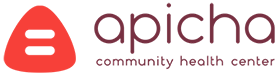Televisit Instructions
Become a Patient Today
Instructions for logging in by computer
Your computer must have a built in camera with microphone. Before starting your Televisit ensure that you are in a private and quiet area with good internet connection.
1. 15 minutes prior to your appointment go to https://www.apicha.org and click on “Patient Login.”
2. Login to your Patient Portal
3. Click on the orange “Join Televisit” button toward the bottom of the screen
4. Please fill in your vital signs as thoroughly and accurate as possible. Each field does NOT need to be populated in order for you to continue. After your vital signs are filled in and submitted you are “checked in.”
5. Your computer will automatically run a system compatibility check. Wait for your computer to complete this process. Once it finishes you will be able to click “Proceed” on the bottom left of the screen.
6. When you are ready to start your visit click “Start Televisist.”
7. At this screen you will wait for your provider to connect. This may take a few minutes.
8. Once your provider joins your visit will begin. When the visit is complete click the red phone icon at the bottom of the screen.
Instructions for logging in by SmartPhone
1. Using the “App Store” on iPhone or the “Google Play Store” on Android, search for the app “Healow” and install it on your device.
2. Once installed, launch the “Healow” app. You will be prompted to “Allow” or “Don’t Allow” notifications and access to your location. Answer to your preferences, and then select “Get Started.”
3. The next screen gives you the option to search for Apicha Community Health Center by entering a.) your provider’s name, or b.) Entering Apicha’s clinic code: JJBGAA. After finding Apicha select “Login” and enter your patient portal username and password, then press “Login” again.
4. Here you will Review and Accept the “Terms of Use Agreement” and then create a four digit pin number. This Pin will be used for future logins. Select “Done.”
5. You are now logged in. From your home screen select the “Appointments” section on the circular menu. You will then see the name of your provider and your appointment time. Tap on your provider’s name, and then tap “Start Televisit” at the bottom of your screen.
6. Please fill in your vital signs as thoroughly and accurate as possible. Each field does NOT need to be populated in order for you to continue. After your vital signs are filled in and submitted you are “checked in.” At this screen you will wait for your provider to connect.
7. When your provider joins the Televisit you will be prompted to “Don’t Allow” or “OK” the use of your camera and microphone on your phone. YOU MUST ALLOW both of these features by selecting “OK” in order for your visit to be successful. Input your four digit pin that you created earlier. Now you should be able to see and communicate with your provider. When the Televisit is concluded tap the red phone icon at the bottom of the screen.